We went to a dance a few weeks ago and the band performed a song that we weren’t familiar with, but it was catchy enough that I looked it up when I got home. It turned out to be Forget You by a pudgy hip hop musician named Thomas Calloway; the cognoscenti will know him as Cee Lo Green. Apparently Mr. Green is a rapper of international import (and I have to wonder how he might feel about old white people doing the cha cha to his music). He’s also got a dirty mouth. I’m sure you’re shocked to find that out about a rapper.
As it turns out, Forget You is the sanitized version of the original title, which is very similar in that it begins with an “F” and ends with a “You.” *wink, wink* Cee Lo apparently doesn’t mind compromising his artistic vision in order to make some more money selling his music to people who still find the so-called F-word offensive – mostly old white cha-cha’ers. I’m sure you’re shocked to find that out about a rapper.
Anyway, the album from which the song comes is titled using the non-sanitized name of the song, and it’s prominently displayed on the cover. OK…it could be worse; a couple of strategically placed asterisks keep us from figuring out what the song really says. Fine, I say; he can title his album and song whatever he wants, as long as I have a clean alternative. Only, the album art in iTunes doesn’t meet that criterion, and I didn’t like the original album cover being displayed on my phone or iPad (or 46″ TV when streaming via Apple TV). What to do?
Fortunately, iTunes gives you some control over these situations. First, you can name the song and album whatever you want. Just highlight those fields in iTunes and type in the new names.
Second, you can replace the album art with whatever you want. (This feature was initially intended to let people scan in their old LPs or 45 record jackets to use for obscure music without artwork in iTunes. I’m not sure they envisioned it would also be used to alter offensive artwork.) Simply highlight the song in your iTunes music catalog (I think you’ll have to do this for every song on an album, but I haven’t tested that; I have only the one song by Mr. Green) then select “Get Info” under the “File” menu. In the resulting window, there’s a tab entitled “Artwork,” and this allows you to add and delete artwork. If you click “Add,” you can browse to the file you want to upload in place of the current artwork. That’s all there is to it.
Well, other than creating the replacement artwork. I’ll leave you to your own devices in that regard. In my case, since the album cover is just black text set against a yellow background (very creative, Mr. Green!) – the better to shock you, my dear – I simply created replacement text to overlay the original.
Following is the “after” artwork. Use your imagination for the “before.”
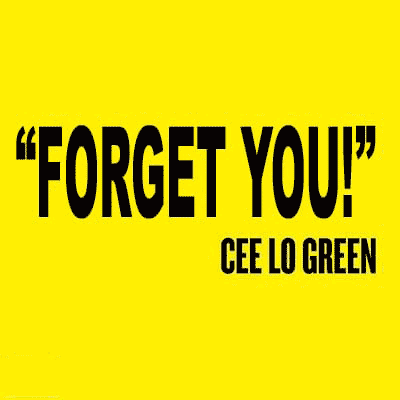
Discover more from The Fire Ant Gazette
Subscribe to get the latest posts sent to your email.
