One of the things that vexed me over the years as an amateur photographer using lower end equipment was the inability to enlarge images without losing significant resolution (that’s a diplomatic way of saying “without them looking really crappy”). The pictures may have looked okay on a computer screen or phone display, but I could forget about printing anything larger than a postcard (and sometimes not even that big).
Now that I have a decent camera, that’s not the concern that it once was, but getting high resolution photos directly out of the camera does allow me to zoom and crop on specific details of the subject and that puts me back at square one — having a smaller image to work with than I wanted.
I’ve been seeing ads for a bit of software called Topaz Gigapixel AI that purports to allow one to significantly enlarge a photo without losing details. I had previously acquired Photo AI, another of Topaz’s programs that impressed me with its ability to enhance photos, so I purchased Gigapixel AI and I must say that it lives up to its promises.
It upscales images up to 600% their original size with no loss of detail, and you can increase the size even more than that if you can live with a slight decreases in detail. But, as they say, pictures are worth a bunch of words, so let me show you some actual results.
Here’s a photo of a fisherman that I took on South Padre Island. I cropped it down to a pretty small 300×300 pixel image.

I wanted to enlarge this photo to 600% of its original size. I could have tried doing this in Photoshop (although I now use Affinity Photo 2 instead), and following is the result. I’ve cropped out a smaller part of the photo; my blog layout will accommodate only 640 pixels in width but you can right-click on the image to see a larger version in a new tab or window.

Not very pretty, huh? But look at what happens when I use Gigapixel on the same small photo:

How do it do dat? Excellent question, and the only answer I can give is…I don’t know. The program somehow uses AI to provide context to each pixel in the original image and it re-creates a larger version of that image using those building blocks. Or something. Thankfully, I don’t have to understand how it works, as long as it works.
Another interesting aspect of this transformation is that the high-quality enlarged image file is less than 20% bigger than the pixelated (and unusable) file, although in fairness, the large area of flat color (water and some of the out-of-focus tree) is unaffected by either transformation.
I mentioned above that you can actually enlarge the size of a photo beyond 600% but that will degrade the image somewhat. Depending on your goal, that may not be a big deal. Here’s the same section of the photo enlarged by 2000% (20x):

I’ll be the first to confess to be wearied by and more than a little skeptical about all the claims related to artificial intelligence. A fair number of the applications I’ve tested that claim to be “AI-enhanced” have failed to impress me. Gigapixel AI is an exception.
And while its main claim to fame is enlarging photos, it actually does more than that, with the ability to enhance them by sharpening and removing so-called artifacts that are byproducts of the typical compression that’s applied to many image files to make them less bulky and easier to store and manage.
Bottom line: if you’d like to have a one-click solution for enlarging a photo, give Gigapixel AI a shot. You may be as impressed as I am.
Gigapixel AI is available for Macs running either Apple or Intel CPUs and Windows computers running Intel or AMD CPUs.
Discover more from The Fire Ant Gazette
Subscribe to get the latest posts sent to your email.

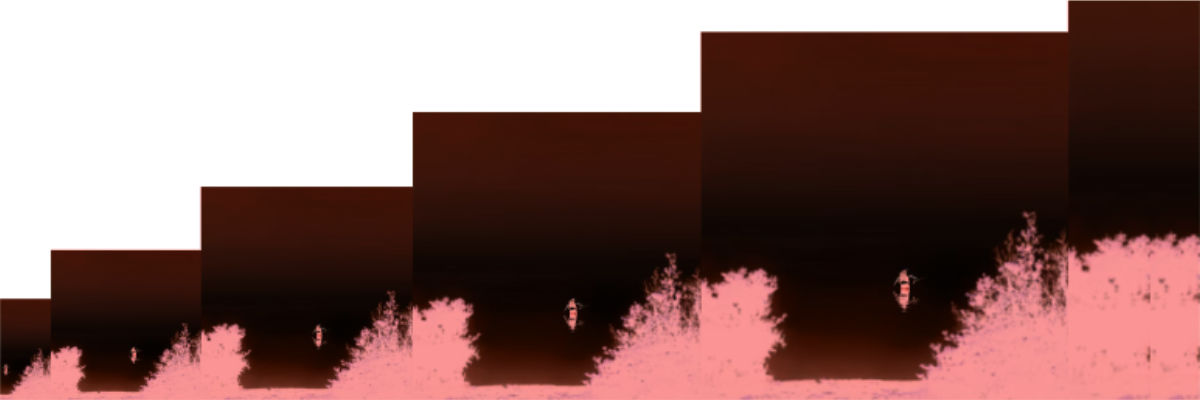
I have used the AI enlarger available through Canva and have been very impressed with the results. It made it possible to crop and enlarge a favorite picture of my youngest son at age 3, and get something that was sharp and looked just like him.
I’ve heard of Canva for a long time but have never tried it. It sounds like kind of a Swiss Army knife application, but I didn’t realize it could upscale photos. Good to know!